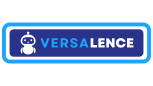Advanced Search
Search Results
39 total results found
REST API components & How to read them
REST APIs are the most prevalent and user-friendly type of APIs you will most likely encounter. As a product manager, you play a pivotal role in working with your engineering team to bring digital solutions to life, and a fundamental part of that collaboration...
WhatsApp Templates - things to know
Templates Templates are used in template messages to open marketing and utility conversations with customers. Unlike free-form messages, template messages are the only type of message that can be sent to customers who have yet to message you, or who have no...
WhatsApp Templates API Management
The template APIs allow you to create, delete, and fetch templates The templates API supports the following methods and are client specific GET POST DELETE Get all templates curl --location 'https://api.versal.one/<client-id>/templates' \ --header '...
Send Template Messages
While sending a template message, the template contents are not sent. To send a template message, its media link [public link] & variable values [if any] are sent along with the template name and language Broadcast with caution - Do not spam. Spamming will le...
Botpress & WhatsApp Integration
This documentation is based on the integrations possible in the vCX Platform and does not warrant that the external bot studios will work as changes in their architecture are beyond our control. It is our best effort to ensure that the connectivity works Bo...
WhatsApp API setup using developer portal
Step 1: App Creation on Facebook 1.1 Visit the Developer Portal: Ahoy, captain! Time to set sail for the mystical realm of Facebook’s Developer Island. Grab your digital compass and navigate to the treasure trove at developers.facebook.com. If you haven’t al...
Custom Bot integration with vCX
Follow the steps to set up WhatsApp API using the manual method or embedded signup A webhook to receive incoming messages Incoming Message format Below is the format of incoming messages payload as received from META webhook and will be forwarded to you...
Dashboard
The landing page of the vCX platform is the dashboard. The main page shows important stats that are useful like total messages, total chat, total customers, and total orders/appointments in the last 30 days It is neatly laid out to give you access to all f...
Conversations
vCX – The Social CRM by Versalence is designed to revolutionize customer communication and engagement by integrating multiple channels into a single omnichannel interface. It combines messaging platforms and social media channels, offering businesses a seamles...
Contacts
The Contacts Module in vCX – The Social CRM is designed to help businesses effectively organize, manage, and leverage their customer base for better communication and engagement. What is the Contacts Module? The Contacts Module serves as the central hub fo...
Interacations
2. Interactions Interactions focus on social media channels where businesses engage with customers through posts, comments, likes, and other social activities. These include: Facebook LinkedIn Instagram Interactions help businesses manage their onli...
Groups aka Segments
Groups and Customer Segmentation The Contacts Module in vCX takes customer segmentation to the next level with dynamic groups, enabling businesses to categorize and target their customers more effectively. What are Groups? Groups allow you to segment c...
Template Management
Templates Module The Templates Module in vCX simplifies communication by enabling businesses to send predefined or customized messages quickly and effectively. Templates are powerful tools for initiating conversations, ensuring consistency, and saving time. ...
Create Template
Template Creation The Template Creation feature in vCX enables businesses to design and submit message templates for WhatsApp that serve as powerful tools for customer engagement, updates, and secure communication. Types of Templates Supported Marketi...
Campaigns
Campaigns The Campaigns Module in vCX allows businesses to send targeted broadcast messages to groups of users, making it an essential tool for scaling customer engagement and communication. Types of Campaigns Single Send Campaign Used to send a on...
Order / Service / Appointment
The Order / Service / Appointment Module in vCX provides a centralized view of all your external orders, services, and appointments. This feature ensures businesses can seamlessly track, manage, and act on these records without switching systems, enabling fast...
Insert or update order via API
Add Order into the system https://productbackend.versal.one/api/order/addOrder { // Mandatory Fields "company_id": VERPL000972024, "company_order_id": "ORD-001", "totalAmount": 1500.75, "firstName": "John", "phoneNumber": "+12...
Update Order Status via API
To update an existing order in vCX you can call the order update API as below https://productbackend.versal.one/api/order/updateOrder/<orderId> { // Mandatory Fields cannot be changed "company_id": VERPL000972024, // Optional Fields ...
Adding webhook for order updates
Adding your webhook to his page will enable subscribing to events for order
Customizing your Webchat CSS
To customize your webchat CSS Go to MyPlan -> Settings Select Bot Integrations Select Web Chat Enter the values After entering the botpress js link, click Edit & Save. This generates the Webchat link Open the link in a browser to reveal the details...