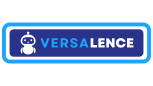WhatsApp Templates API Management
The template APIs allow you to create, delete, and fetch templates
The templates API supports the following methods and are client specific
- GET
- POST
- DELETE
Get all templates
curl --location 'https://api.versal.one/<client-id>/templates' \
--header 'Authorization: Bearer <client-token>'Get a template by name
curl --location 'https://api.versal.one/<client-id>/templates?name=order_delivery_1' \
--header 'Authorization: Bearer <client-token>'Create a template
To create a template - the following components are required
- name - template name [cannot contain Upper case, space, special characters] can contain underscore "_" and a max of 25 characters
- language - en [English], en_US [English US]. Click here for the complete list
- category - Marketing/Utility
- components - Header, Body, Footer
for more details check the official documentation on the META website
curl --location 'https://api.versal.one/<client-id>/templates' \
--header 'Authorization: Bearer <client-token>' \
--data '{
"name": "order_delivery_1",
"language": "en_US",
"category": "Marketing",
"components": [
{
"type": "HEADER",
"format": "Text",
"text": "header text"
},
{
"type": "BODY",
"text": "This is a {{1}}",
"example": {
"body_text": [
[
"random text"
]
]
}
},
{
"type": "FOOTER",
"text": "lasadoasi"
},
{
"type": "BUTTONS",
"buttons": [
{
"type": "PHONE_NUMBER",
"text": "Call",
"phone_number": "+918897229166"
}
]
}
]
}'{
"message": "Template created successfully",
"response_text": "{\"id\":\"1179134613392693\",\"status\":\"APPROVED\",\"category\":\"MARKETING\"}",
"status": "200"
}Template Components
Templates are made up of four primary components which you define when you create a template: header, body, footer, and buttons. The components you choose for each of your templates should be based on your business needs. The only required component is the body component.
Some components support variables, whose values you can supply when using the Cloud API or On-Premises API to send the template in a template message. If your templates use variables, you must include sample variable values upon template creation.
Headers
Headers are optional components that appear at the top of template messages. Headers support text, media (images, videos, documents), and locations.
All templates are limited to one header component
Text Headers
You can choose to add header text to your message template. The message text in the header component accepts parameters for programmatic configuration.
Text parameters can be configured in one of two formats:
- Positional — Pass in an array of parameters that correspond to numeric positions in the body text with examples
- For example:
“Hello John, your account balance is {{1}}” | [ “$1,000” ]
- For example:
- Named — Pass in JSON objects that contain a parameter name and examples
- For example:
{ "param_name": "account_balance", "example": "$1,000" }
- For example:
Component Syntax
Add this header component object into the ”components”[] object array when calling the POST <WHATSAPP_BUSINESS_ACCOUNT_ID>/message_templates endpoint. Substitute the placeholder properties below using the properties table.
{
"type": "HEADER",
"format": "TEXT",
"text": "<HEADER_TEXT>",
"example": {
"header_text": [
// You must provide one of the inputs below when the <HEADER_TEXT> string contains parameters
<POSITIONAL_PARAM_EXAMPLES>
<BODY_TEXT_NAMED_PARAMS>
]
}
}
Properties
| Placeholder | Description | Example Value |
|---|---|---|
|
|
Plain text string. Can support 1 parameter. If this string contains parameters, you must include the 60 character maximum. |
|
|
|
Required when using positional parameters in your header text. Array of The number of strings must match the number of variables included in the string. |
|
|
|
Required when using named variables in your header text. Array of JSON objects that contain
|
[{
"param_name": "sale_start_date",
"example": "December 1st"
}]
|
Positional Parameter Example
{
"type": "HEADER",
"format": "TEXT",
"text": "Our new sale starts {{1}}!",
"example": {
"header_text": [
"December 1st"
]
}
}
Named Parameter Example
{
"type": "HEADER",
"format": "TEXT",
"text": "Our new sale starts {{sale_start_date}}!",
"example": {
"header_text_named_params": [
{
"param_name": "sale_start_date",
"example": "December 1st"
}
]
}
}
Media Headers
Media headers can be an image, video, or a document such as a PDF. All media must be uploaded with the Resumable Upload API. The syntax for defining a media header is the same for all media types.
Syntax
{
"type": "HEADER",
"format": "<FORMAT>",
"example": {
"header_handle": [
"<HEADER_HANDLE>"
]
}
}
Properties
| Placeholder | Description | Example Value |
|---|---|---|
|
|
Indicates media asset type. Set to |
|
|
|
Uploaded media asset handle. Use the Resumable Upload API to generate an asset handle. |
|
Example
{
"type": "HEADER",
"format": "IMAGE",
"example": {
"header_handle": [
"4::aW..."
]
}
}
Body
The body component represents the core text of your message template and is a text-only template component. It is required for all templates.
The message text in the body component accepts parameters for programmatic configuration.
Text parameters can be configured in one of two formats:
- Positional — Pass in an array of numbered positional parameters that correspond to numeric positions in the body text with examples
- For example:
“Hello {{1}}, your account balance is {{2}}” | [ “John”, “$1,000” ]
- For example:
- Named — Pass in JSON objects that contain a parameter name and examples
- For example:
{ "param_name": "order_id", "example": "335628"}
- For example:
All templates are limited to one body component.
Component Syntax
Add this body component object into the ”components”[] object array when calling the POST <WHATSAPP_BUSINESS_ACCOUNT_ID>/message_templates endpoint. Substitute the placeholder properties below using the properties table.
{
"type": "body",
"text": "<BODY_TEXT>",
"example": {
"body_text": [
[
// You must provide one of the inputs below when the <BODY_TEXT> string contains parameters
<POSITIONAL_PARAM_EXAMPLES>
<BODY_TEXT_NAMED_PARAMS>
]
]
}
}
Properties
| Placeholder | Description | Example Value |
|---|---|---|
|
|
Plain text string. Can support multiple parameters. If this string contains parameters, you must include the 1024 character maximum. |
|
|
|
Required when using positional parameters in your body text. Array of string in which each string is meant to illustrate the text likely to be passed in as a parameter during message send time, for example a bank account balance, or a customer name. The number of strings must match the number of variables included in the string. |
|
|
|
Required when using named variables in your body text. Array of JSON objects that contain
|
[{
"param_name": "order_id",
"example": "335628"
},
{
"param_name": "customer_name",
"example": "Shiva"
}]
|
Positional Parameter Example
{
"type": "BODY",
"text": "Shop now through {{1}} and use code {{2}} to get {{3}} off of all merchandise.",
"example": {
"header_text": [
"the end of August","25OFF","25%"
]
}
}
Named Parameter Example
{
"type": "BODY",
"text": "Your {{order_id}}, is ready {{customer_name}}.",
"example": {
"header_text_named_params": [
{
"param_name": "order_id",
"example": "335628"
},
{
"param_name": "customer_name",
"example": "Shiva"
}
]
}
}
Footer
Syntax
{
"type": "FOOTER",
"text": "<TEXT>"
}
Properties
| Placeholder | Description | Example Value |
|---|---|---|
|
|
Text to appear in template footer when sent. 60 characters maximum. |
|
Example
{
"type": "FOOTER",
"text": "Use the buttons below to manage your marketing subscriptions"
}
Buttons
{
"type": "BUTTONS",
"buttons": [
{
"type": "PHONE_NUMBER",
"text": "Call",
"phone_number": "15550051310"
},
{
"type": "URL",
"text": "Shop Now",
"url": "https://www.luckyshrub.com/shop/"
}
]
}
If a template has more than three buttons, two buttons will appear in the delivered message and the remaining buttons will be replaced with a See all options button. Tapping the See all options button reveals the remaining buttons.

Copy Code Buttons
Syntax
{
"type": "COPY_CODE",
"example": "<EXAMPLE>"
}
Properties
| Placeholder | Description | Example Value |
|---|---|---|
|
|
String to be copied to device's clipboard when tapped by the app user. Maximum 15 characters. |
|
Example
{
"type": "COPY_CODE",
"example": "250FF"
}
Flows Buttons
Templates are limited to one Flows button.
Flows can quickly be built in the playground and attached as JSON, or an existing Flow ID can be specified.
Syntax
{
"type": "FLOW",
"text": "<TEXT>",
"flow_id": "<FLOW_ID>",
"flow_json": "<FLOW_JSON>",
"flow_action": "<FLOW_ACTION>",
"navigate_screen": "<NAVIGATE_SCREEN>"
}
Properties
| Placeholder | Description | Example Value |
|---|---|---|
|
|
Button label text. 25 characters maximum. |
|
|
|
Unique identifier of the Flow provided by WhatsApp. The Flow must be published. Cannot be used if the |
|
|
|
The Flow JSON encoded as string specifying the layout of the flow to be attached to the Template. The Flow JSON can be quickly generated in the Flow playground. For full reference see Flow JSON documentation Cannot be used if the |
|
|
|
Default: |
|
|
|
Required only if |
|
Example
{
"type": "FLOW",
"text": "Sign up",
"flow_action": "navigate",
"navigate_screen": "WELCOME_SCREEN"
"flow_json" : {
"version": "3.1",
"screens": [
{
"id": "WELCOME_SCREEN",
"layout": {
"type": "SingleColumnLayout",
"children": [
{
"type": "TextHeading",
"text": "Hello World"
},
{
"type": "TextBody",
"text": "Let's start building things!"
},
{
"type": "Footer",
"label": "Complete",
"on-click-action": {
"name": "complete",
"payload": {}
}
}
]
},
"title": "Welcome",
"terminal": true,
"success": true,
"data": {}
}
]
}
}
Delete a template
curl --location --request DELETE 'https://api.versal.one/<client-id>/templates?name=harsh45021279' \
--header 'Authorization: Bearer <client-token>'