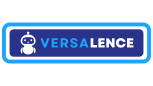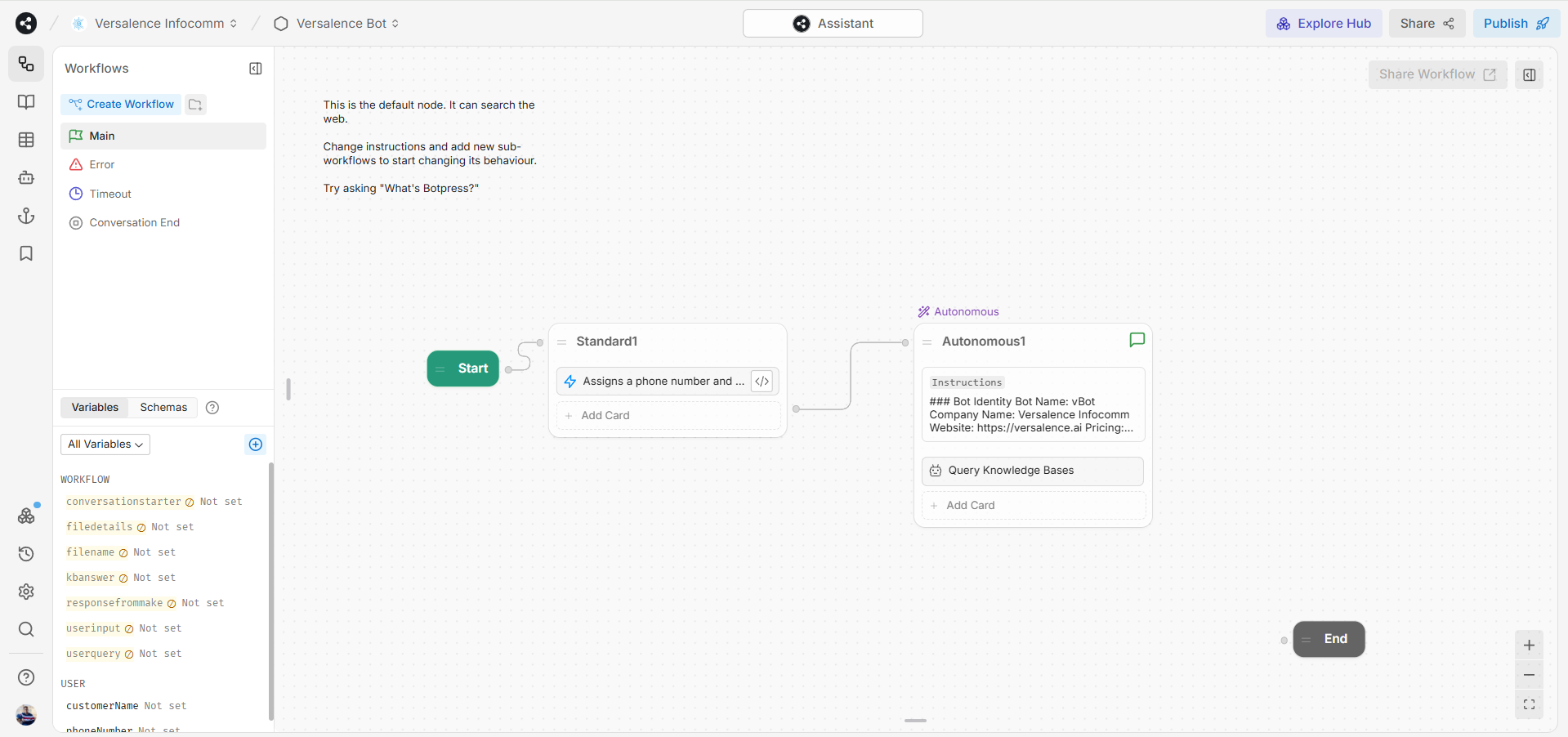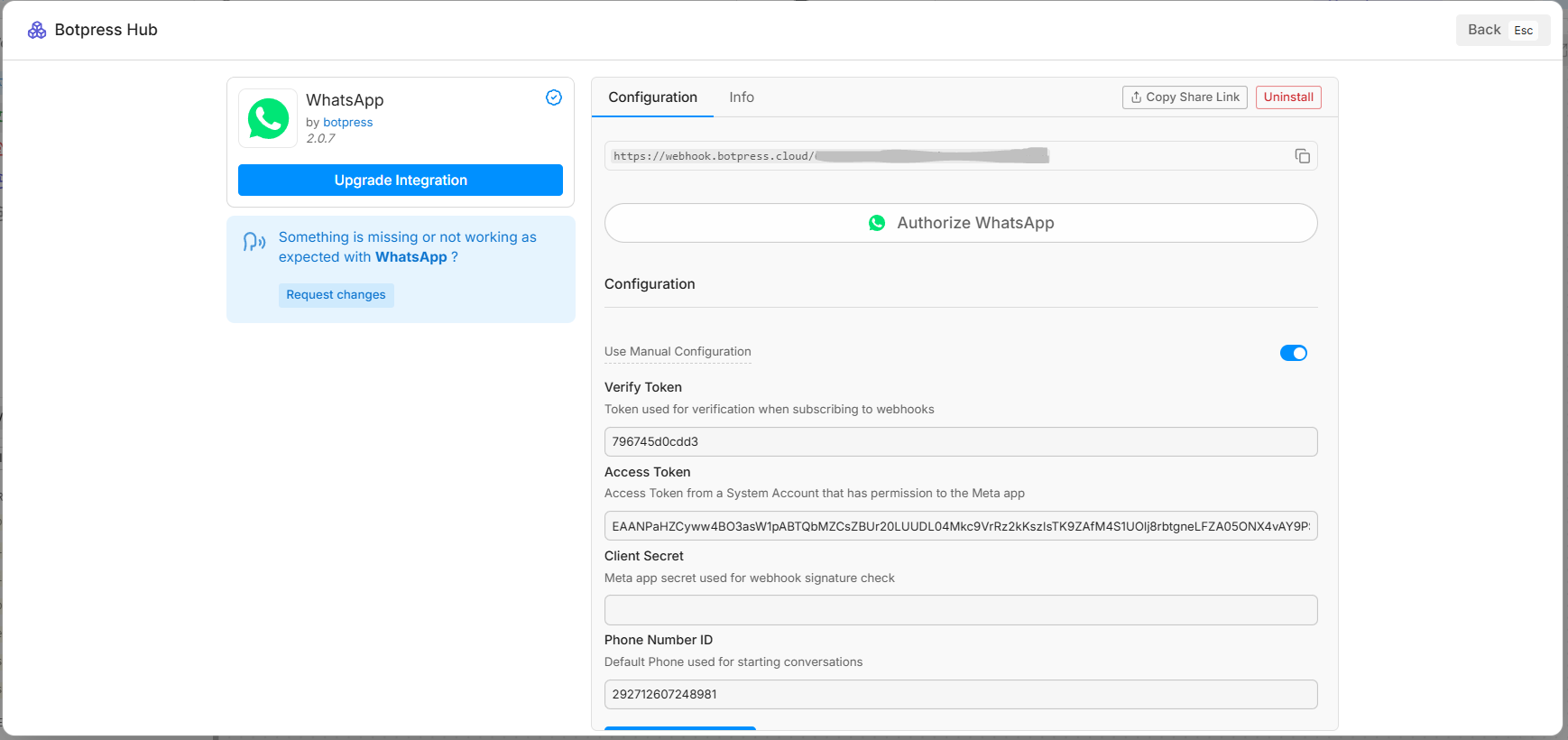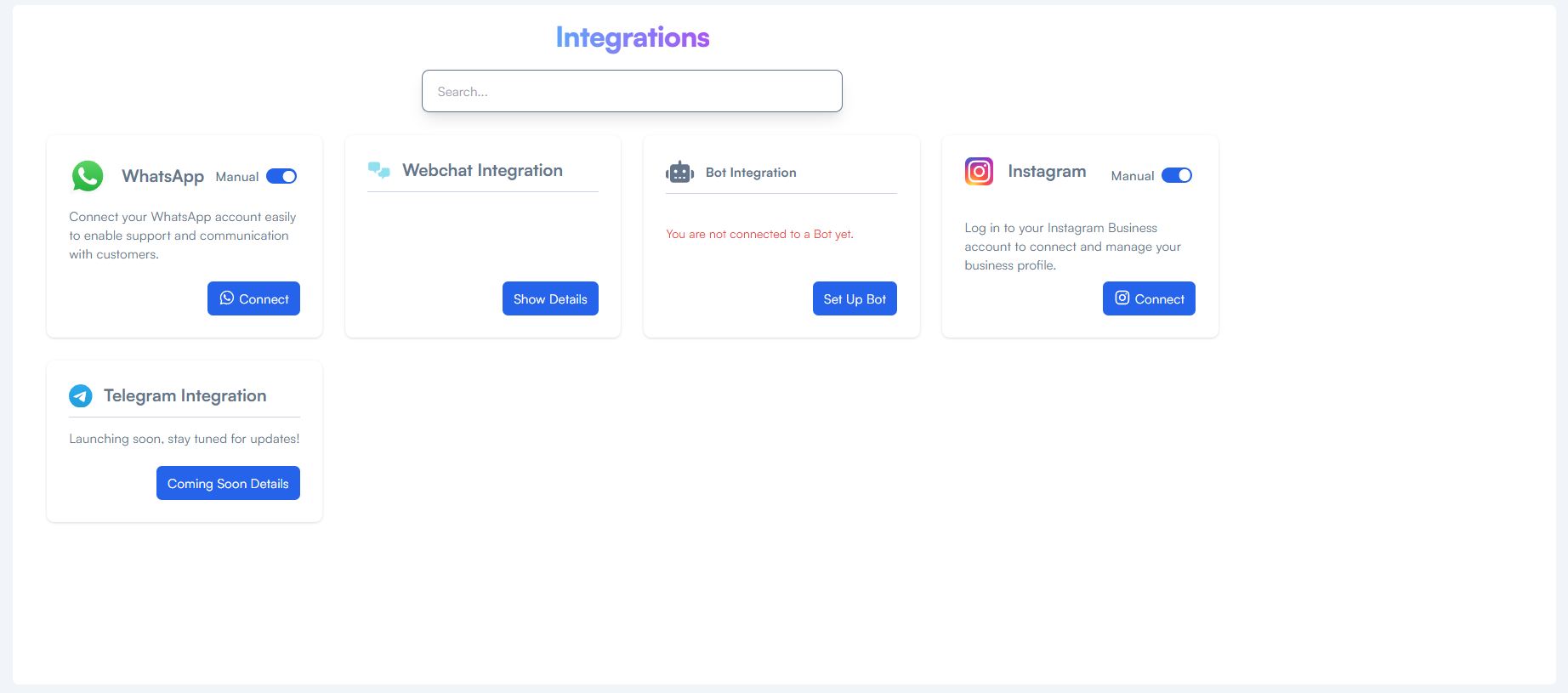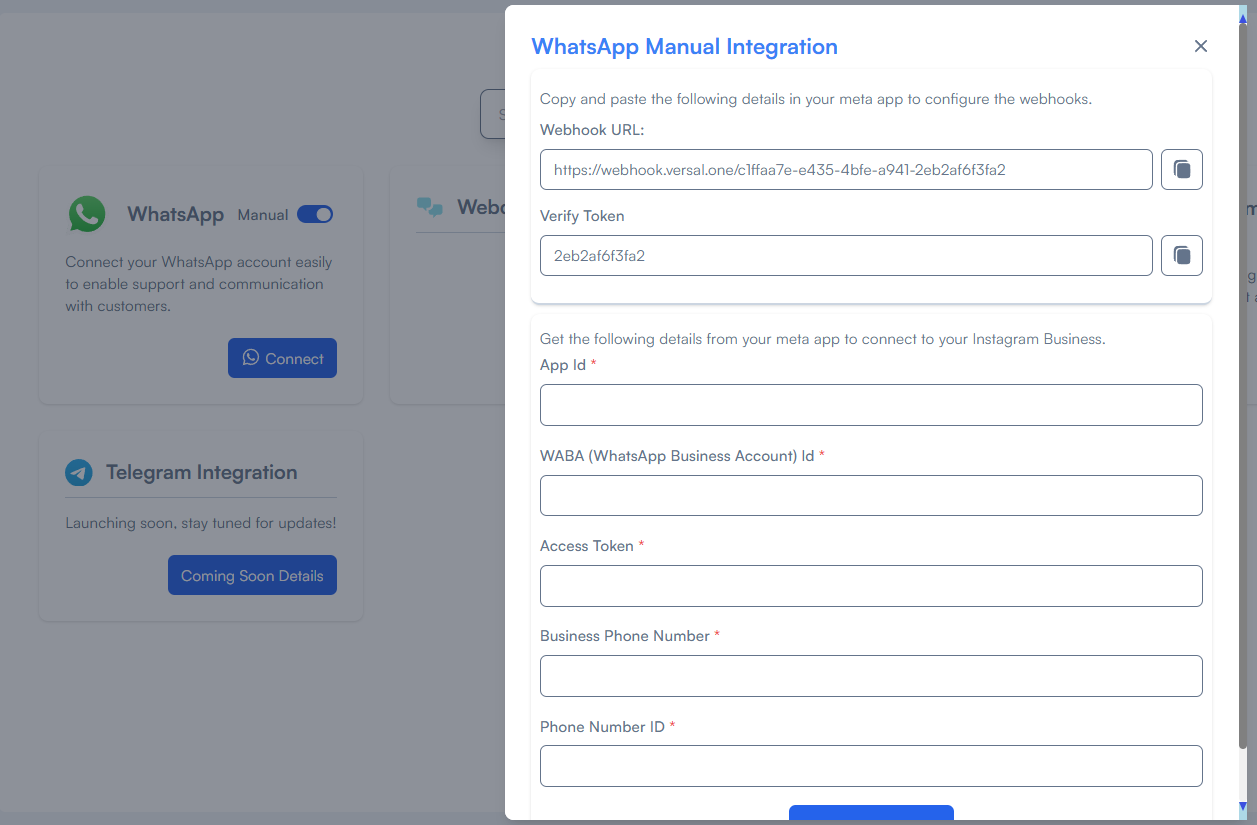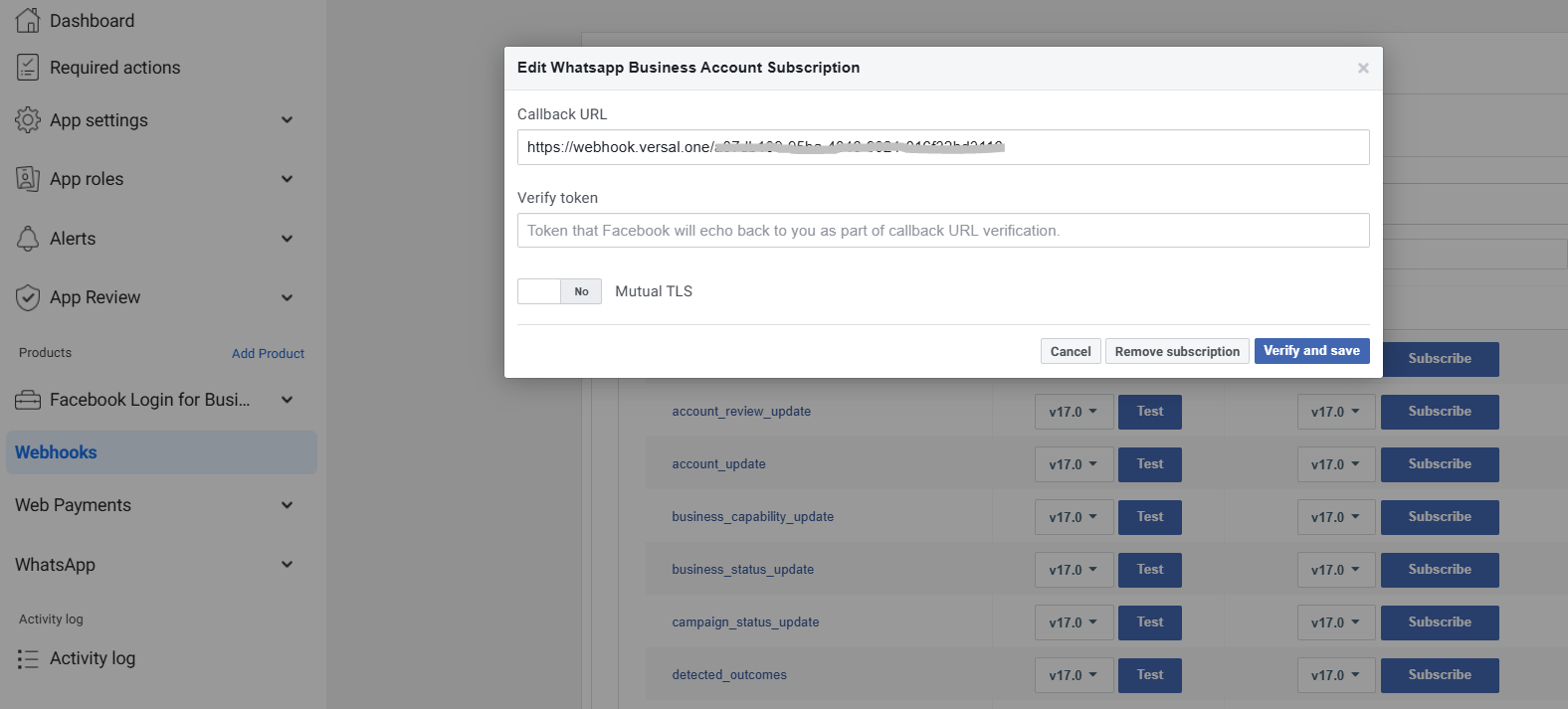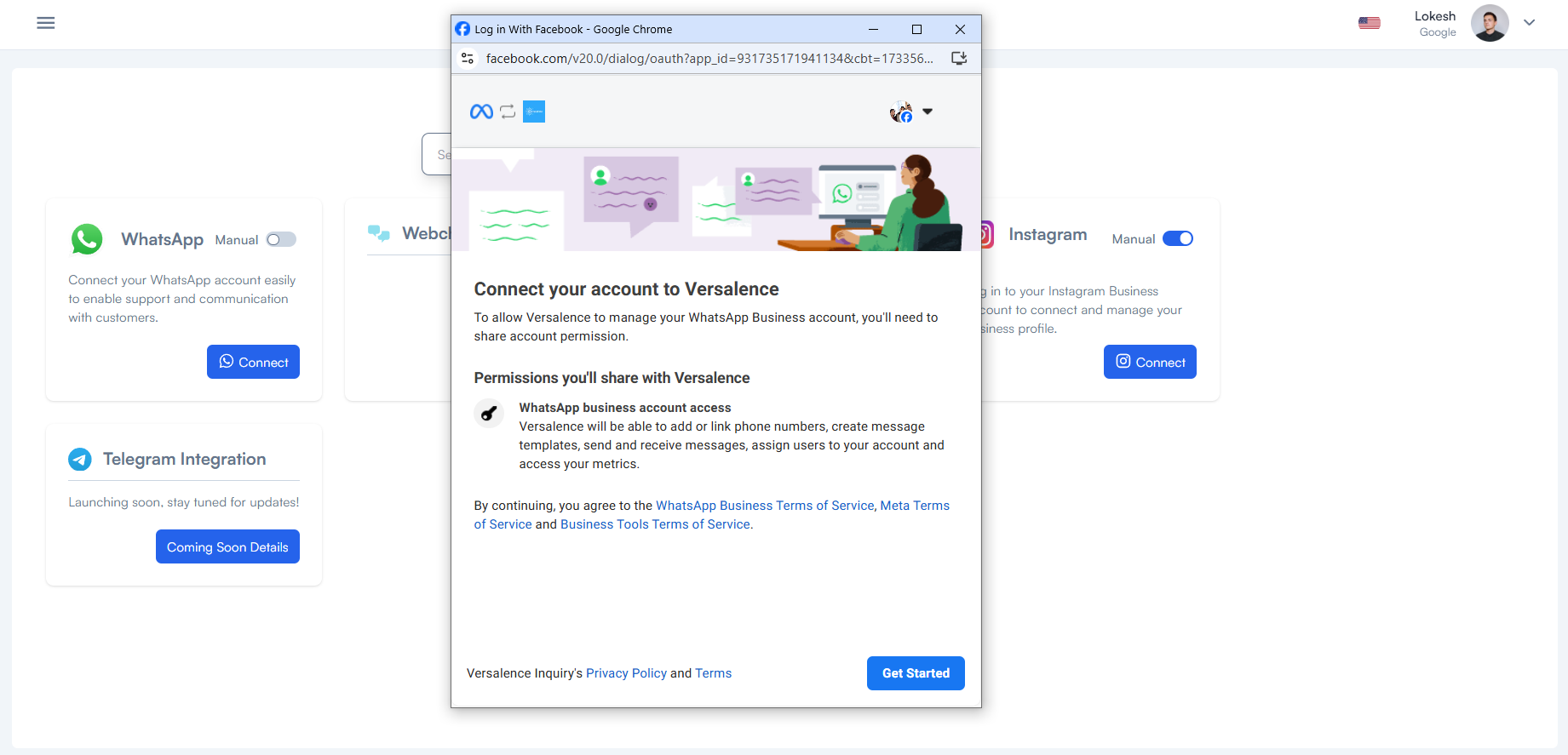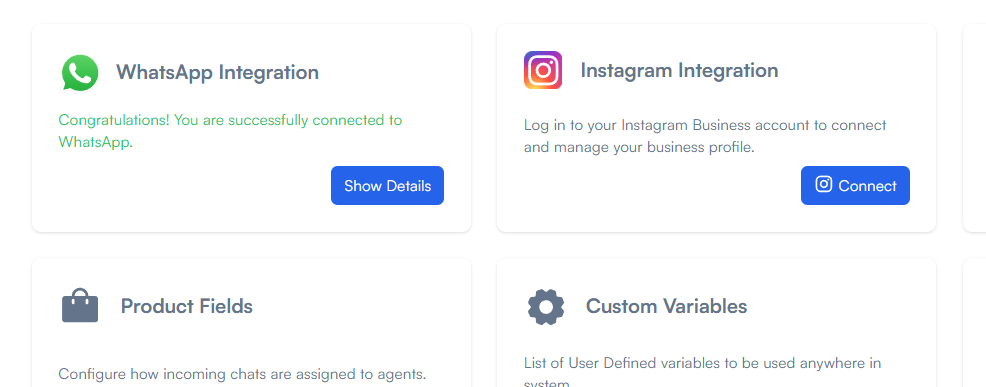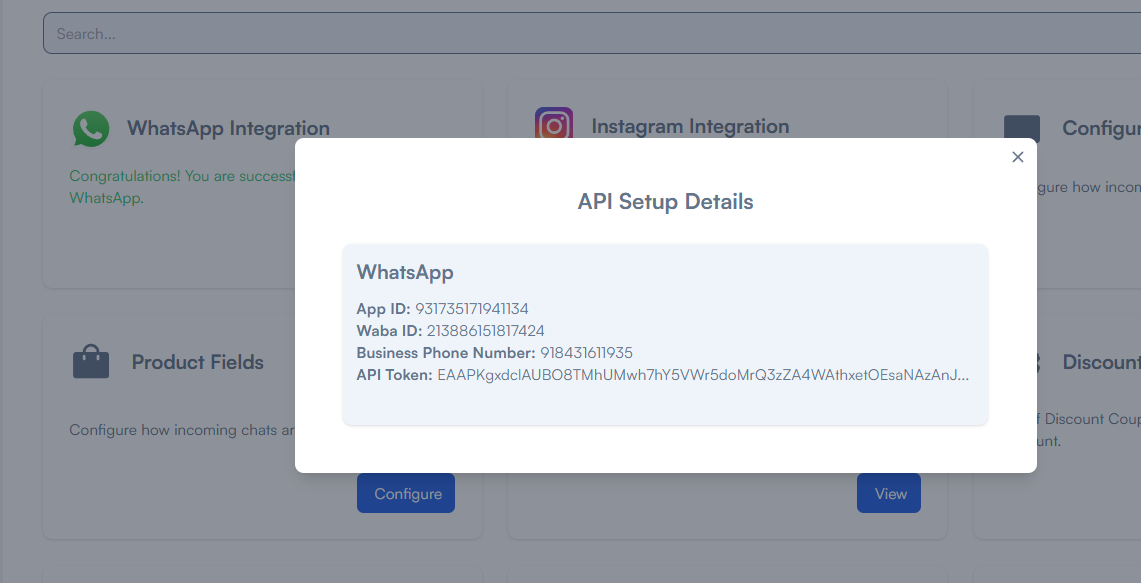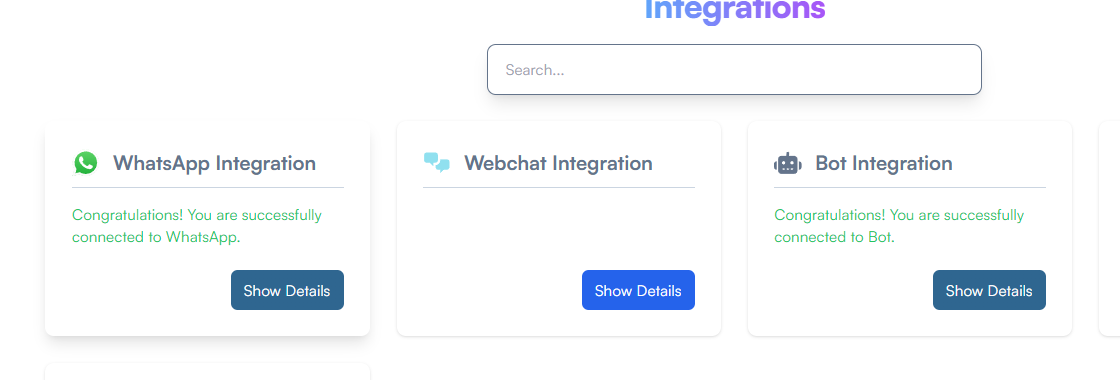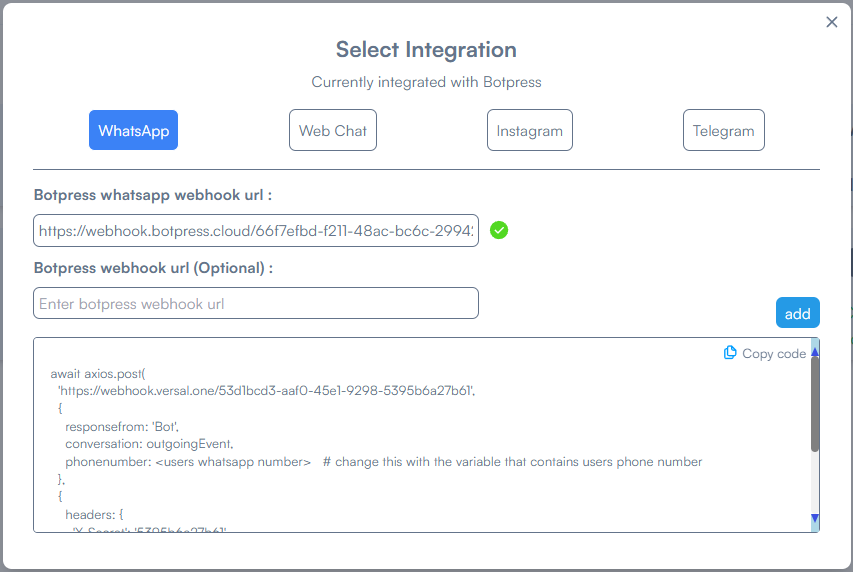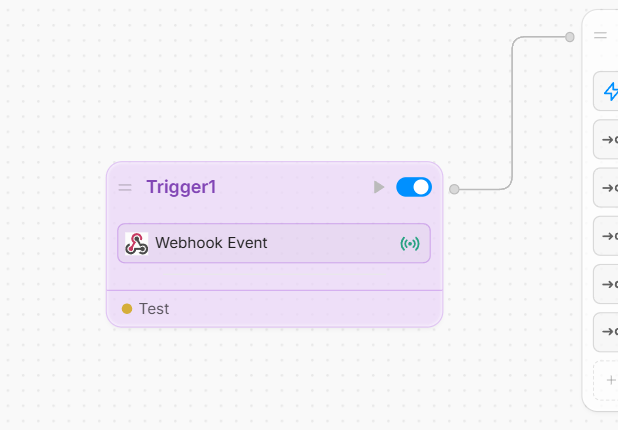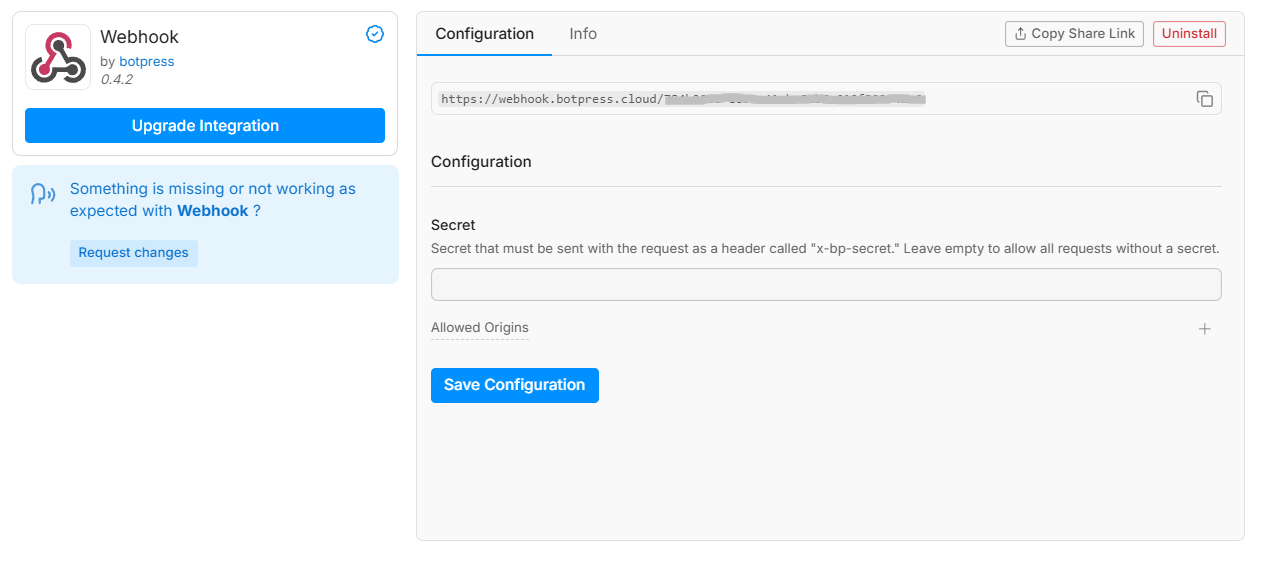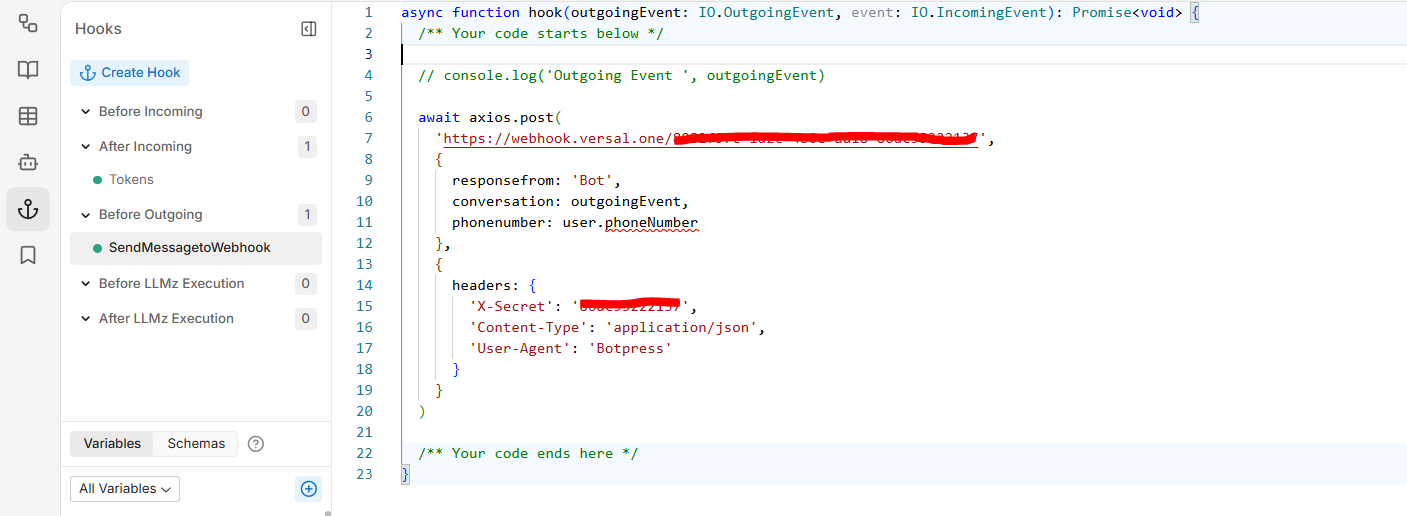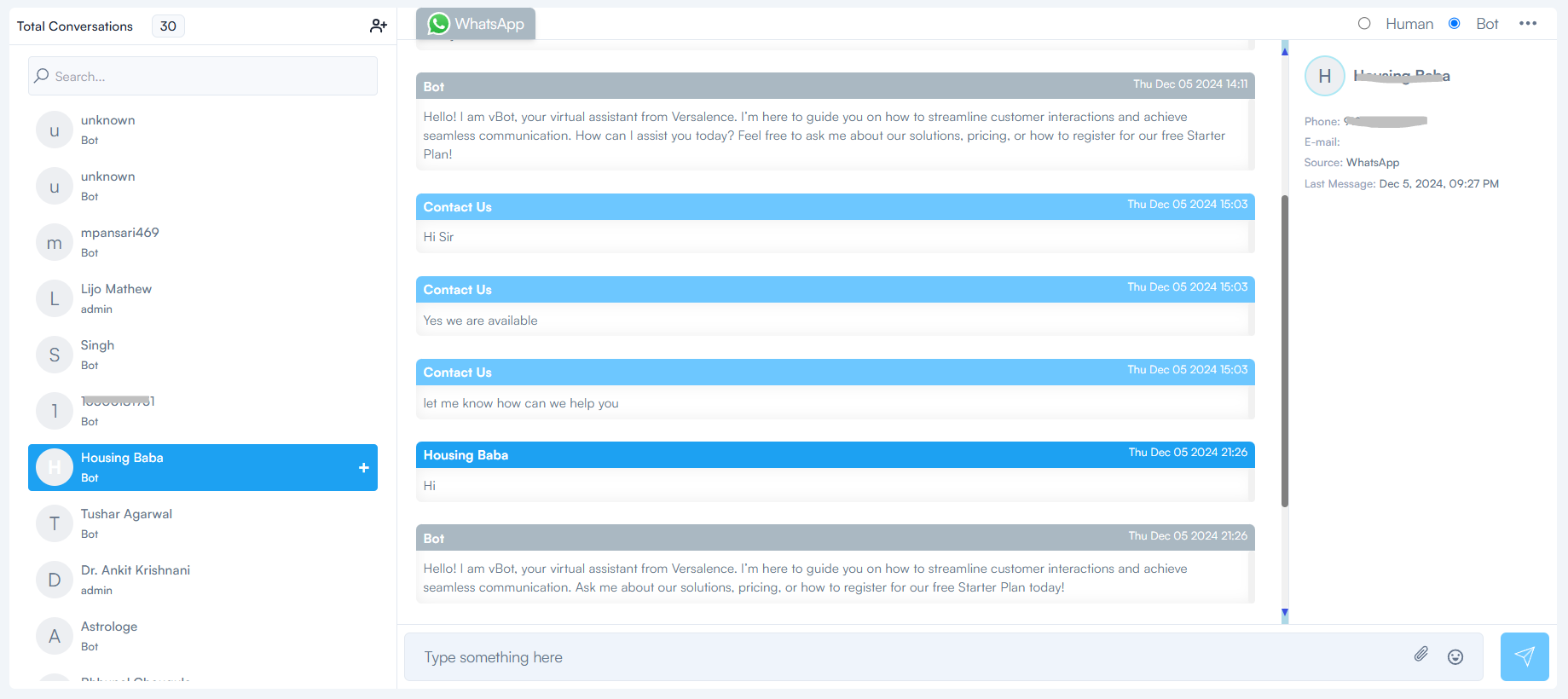Botpress Integration - HITL & WhatsApp
This documentation is based on the integrations possible in the vCX Platform and does not warrant that the external bot studios will work as changes in their architecture are beyond our control. It is our best effort to ensure that the connectivity works
Botpress Setup and WhatsApp Integration
After you have set up your bot in Botpress, enable the WhatsApp Integration
For vCX to work with Botpress, your WhatsApp Integration has to be in manual mode as shown below. Automated WhatsApp configuration is made, has to be deleted and configured manually
Do not set up Botpress using Authorize WhatsApp
There are two methods to configure your WhatsApp
1. Using the Automated Setup
2. Using Facebook App
Botpress and vCX support these methods. However, for this integration to work, Botpress has to be setupset up in manual mode
Head to over vCX and log into your account. Once in your account, click on Settings -> My Plan -> Integrations
Manual Method
To set it up using manual mode, head over to https://developers.facebook.com/docs/whatsapp/cloud-api/get-started/ OR follow our document here
Once you have set up your phone number and token secured. Subscribe vCX Webhook on the developer portal to start receiving incoming messages. To do so, ensure the Manual option is turned ON in the integration pane for WhatsApp in vCX
From the screen copy the webhook and token and subscribe to Messaging from META developer port webhook
Update all the values from your App and the token in vCX configuration - Do keep them secure as they need to be added to Botpress as well. This completes the setup in vCX for WhatsApp. You can now receive and send chats in vCX
Automated Embedded Signup
Instead of the manual method, the embedded signup method is the most convenient as it provides a step-by-step workflow to complete the whole process
To start, turn off the manual mode and click on Connect to get the embedded sign-up screen. this is a facebook.com link that will guide you through the whole process
Once you have completed the process, your WhatsApp API will be generated and the integration will show complete
The Connect button will be displayed as "Show Details"
clicking on Show Details will reveal your WhatsApp credentials. copy the credentials to Botpress to complete your setup in Botpress
Now your Botpress can send messages via the bot to the user, but is still not receiving messages from the user nor is sending the bot response to vCX. To do so, follow the below steps
Select Bot Integration and select WhatsApp Integration
From Botpress, copy the webhook from the WhatsApp Integration and paste it into the Botpress WhatsApp Webhook URL section
If you have a trigger webhook event in Botpress, you need to add the Webhook URL in the Botpress Webhook URL section. This is optional
Now copy the code in the Integration panel and add it to your Botpress hook
Important: you need to pass the WhatsApp Phone Number of the user conversing as a parameter, which without vCX platform will not be able to show the user details on the conversations tab.
In the above screenshot "user.phonenumber" is a variable that has the phone number of the user
Now the setup is complete, to test the HITL feature you can easily toggle between Human and Bot in the conversation section